Organize your menu bar apps
With macOS Catalina, Bartender requires the Screen recording permission to work.
This is a new Security Setting in macOS Catalina, not a change to how Bartender works.
Bartender does not record the screen.
Bartender needs this permission for 3 reasons;
● To get information about your menu bar items (name, location)
● To get images of the menu bar items to show in Preferences and make show for updates work
● To get images of the menu bar to make the transition of showing hidden items smooth
Bartender does not capture any personal information and only captures images of the menu bar.
Bartender does not store or transmit any of the captured images.
1. When you first start Bartender on macOS Catalina , Bartender will prompt you to enable the Screen Recording permission. Click the "Open macOS Screen Recording Preferences" button
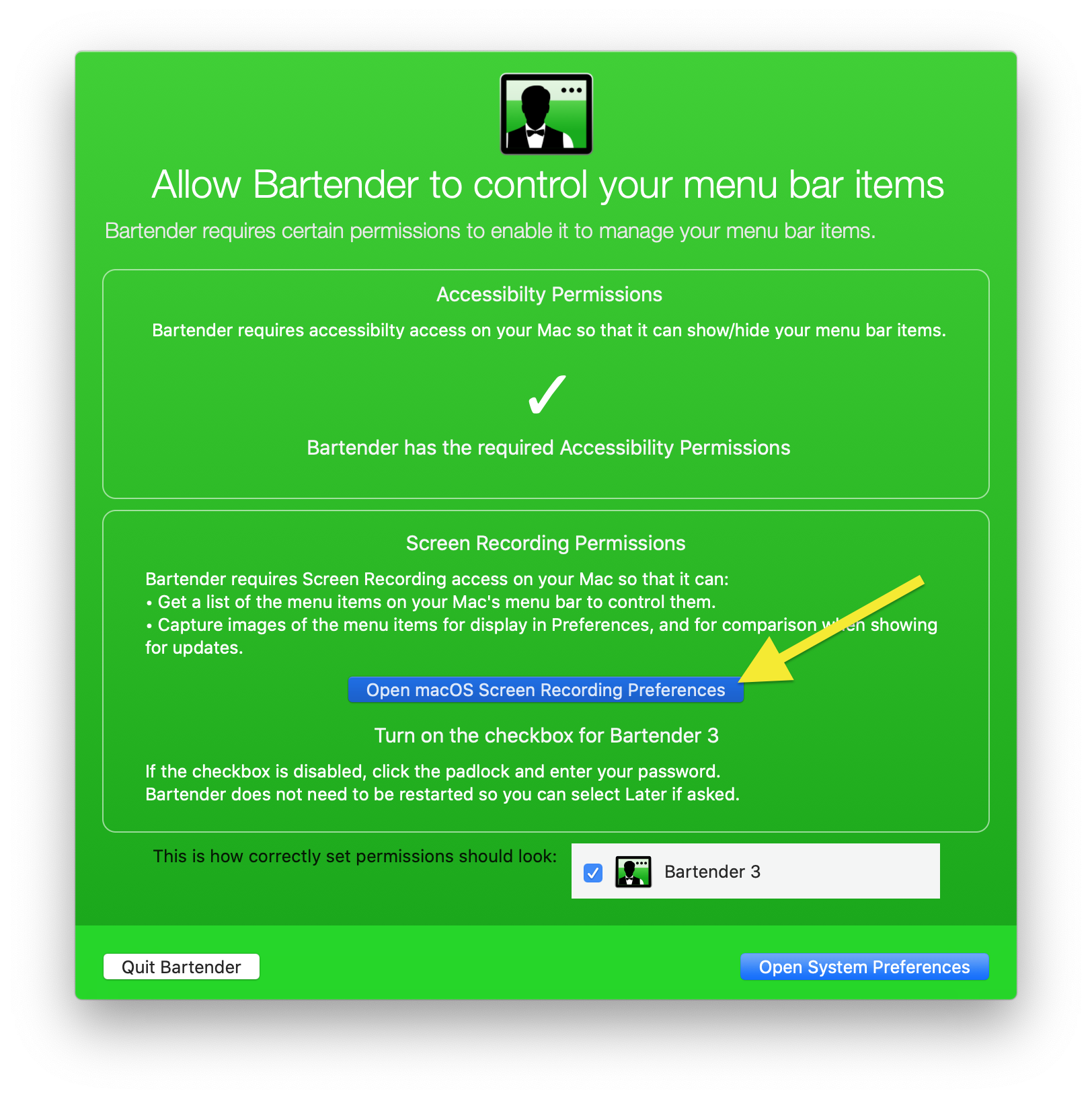
2. In the Screen Recording section, check the checkbox for Bartender.
You may need to click on the 🔒 icon at the bottom left of the window and enter your password before you can check the checkbox.
After that you are all set, no need to restart Bartender (click "later"" if prompted)
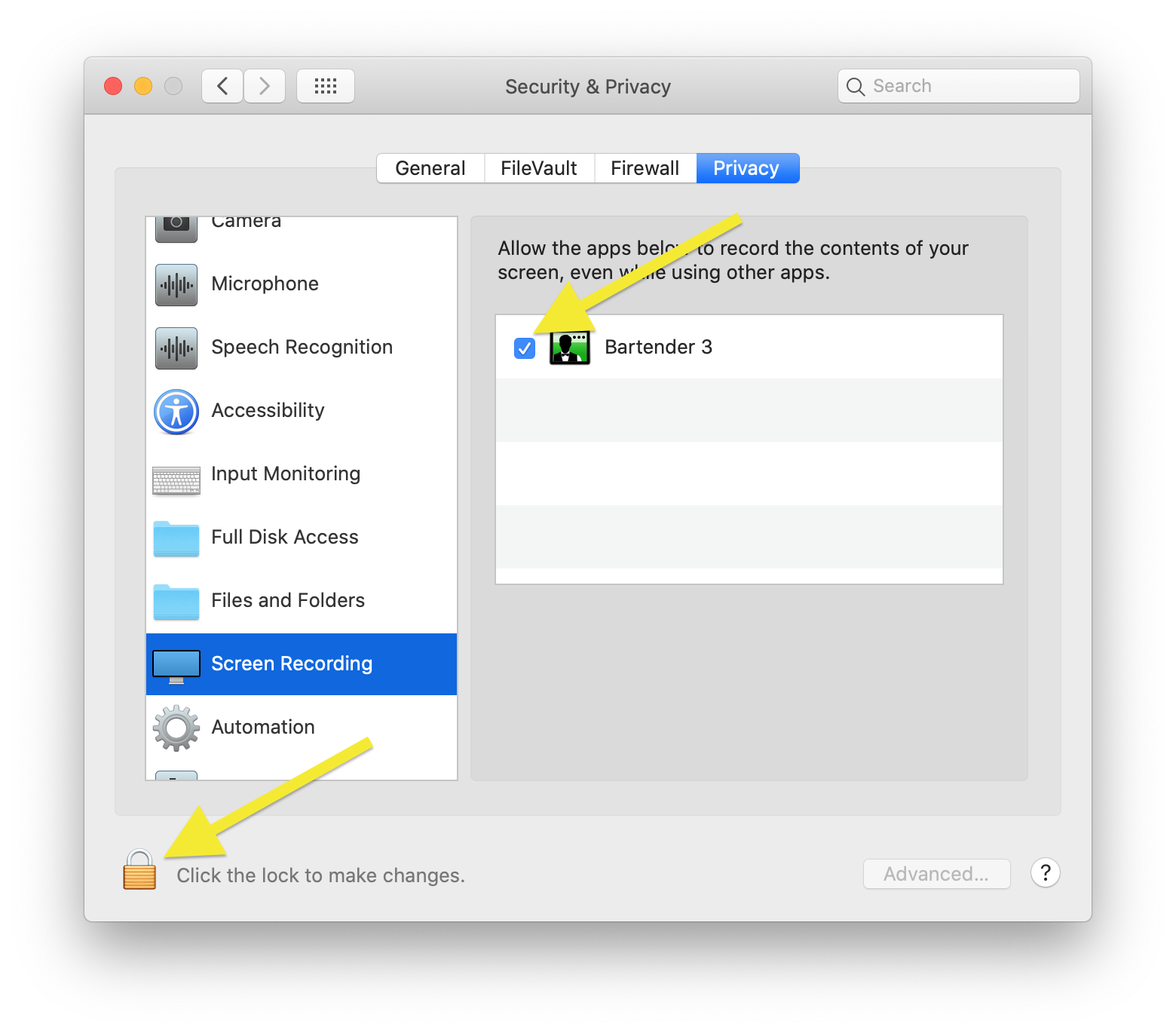
If macOS is not adding Bartender to the Screen Recording List, additional help and suggestions are available here: Bartender not showing in macOS Catalina Screen Recording list